Helpful hack: Customize your home screen by adding widgets on your iPhone
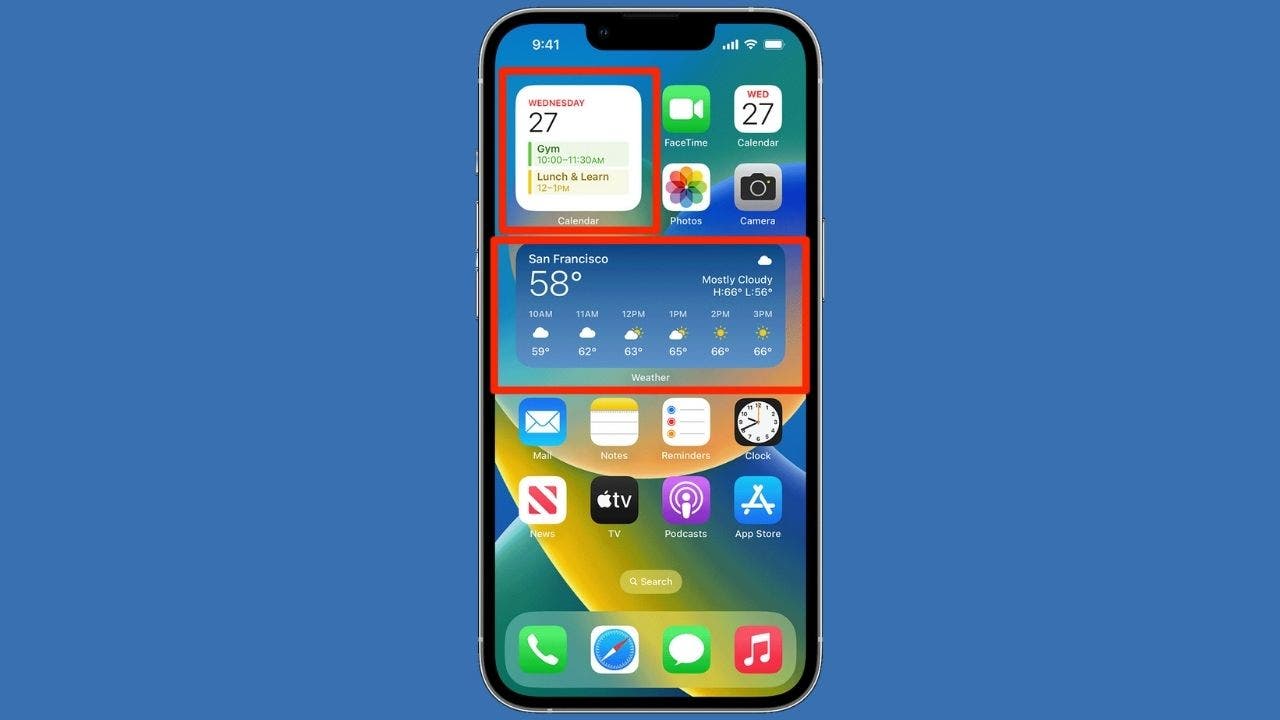
Widgets have become a game-changer for iPhone users, offering a way to access key information and features without the need to open each individual app. These mini applications display at-a-glance updates right on your home screen, saving time and making your iPhone experience more efficient. From checking the weather to tracking fitness goals, widgets bring convenience to a whole new level.
To add widgets to your home screen, simply touch and hold an empty area until the apps start to jiggle, then tap the Edit icon in the top-left corner. From there, you can scroll through available widgets or use the search bar to find a specific one. Once you’ve selected a widget, swipe left or right to view different options and tap Add Widget to place it on your home screen.
After adding a widget, you can easily arrange and resize it to suit your preferences. Simply touch and hold the widget to drag it to your desired location, adjust its size, and tap Done to save your changes. Additionally, iOS 18 introduced new customization options, allowing you to change icon size, adjust appearance, and add color tints to your widgets.
If you ever want to remove a widget from your home screen, simply touch and hold an empty area until the apps jiggle, look for the “-” icon on the widget you want to remove, and tap Remove to confirm your decision. By experimenting with different layouts and widget combinations, you can create a personalized home screen that enhances your daily productivity and access to information.
Widgets are a great way to make your iPhone experience uniquely yours. With the ability to customize your home screen with widgets, you can tailor your device to suit your needs and preferences. Whether you’re looking to stay updated on the latest news, track your fitness progress, or simply streamline your daily tasks, widgets are here to make it all possible. So why not give them a try and transform your iPhone experience today?




