How to delete multiple emails at once on Android
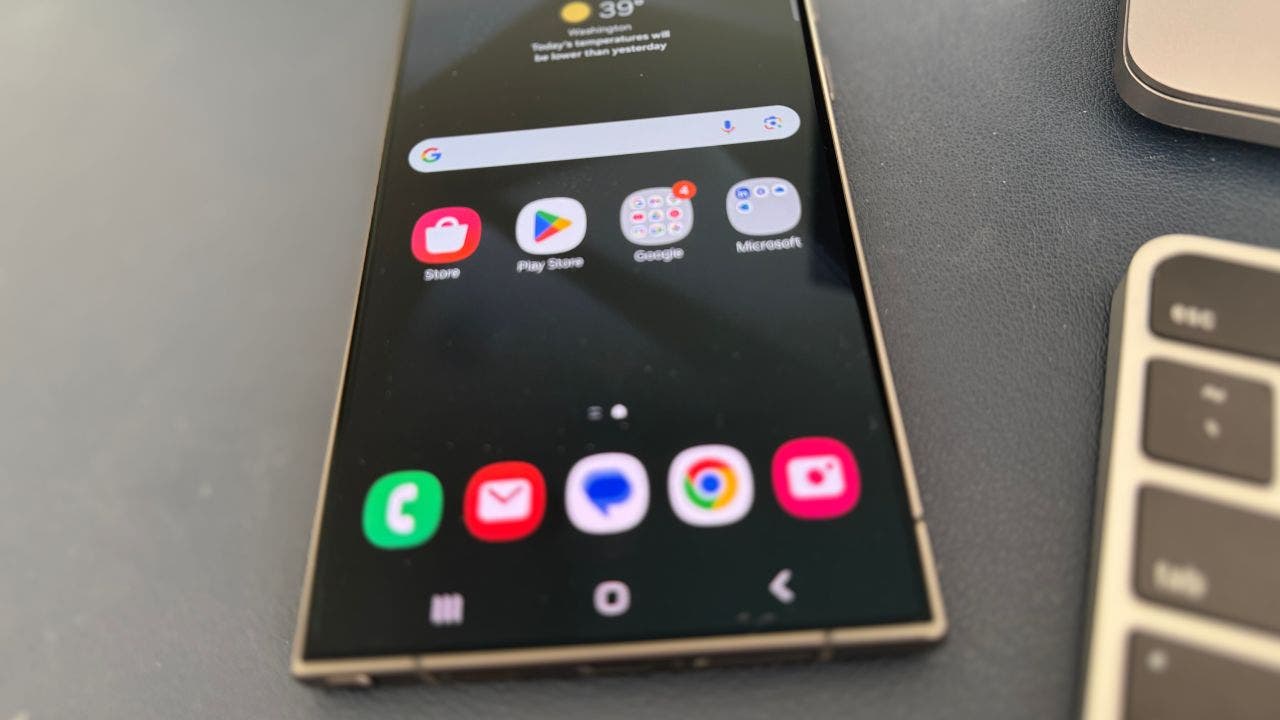
Are you struggling to keep up with the constant influx of emails on your Android device? It can be overwhelming to navigate through a sea of unread messages, but fear not! We have some tips to help you declutter and delete multiple emails at once. Before we dive into the steps, it’s important to remember a few key things.
First and foremost, always make sure you’re not deleting any important emails. It’s crucial to back up any important information before you start mass deleting. Additionally, keep in mind that some email apps may require you to delete emails in each folder separately. Lastly, different apps may have varying methods for bulk deletion, so we’ll cover the most common techniques to help you streamline the process.
To back up important emails on your Android device, follow these steps:
1. Open the Settings app on your Android device.
2. Select “Accounts and backup.”
3. Click “Back up data.”
4. Tap “Back up now” to initiate the backup process.
5. Sign in to your Google account if prompted.
By following these steps, you can ensure that your important emails and other data are safely backed up to your Google account.
Now, let’s move on to deleting multiple emails at once on your Android device. Here’s how you can do it:
1. Launch the email app on your Android device.
2. Tap and hold on to any email to activate the selection mode.
3. Checkboxes will appear next to each email.
4. Tap the empty circles to choose multiple emails you want to delete.
5. Once you’ve selected the desired emails, tap the “delete” or “trash can” icon at the bottom of the screen.
6. Confirm your decision by clicking “Move to trash.”
If you want to bulk delete emails on your Android device, follow these steps:
1. Launch the email app on your Android device.
2. Long press on an email you want to delete.
3. Tap the “All” option in the upper left corner.
4. Hit the trash can or where it says “Delete all” at the bottom of your screen to delete multiple emails in bulk.
If you want to target emails from a specific sender, here’s a smart hack:
1. Launch the email app on your Android device.
2. Use the search function to find all emails from that sender.
3. Long press on an email you want to delete or click “Select all.”
4. Tap the trash can icon where it says “Delete all” at the bottom of the screen.
For Gmail users, here’s how you can delete multiple emails using the Gmail app:
1. Open the Gmail app.
2. Tap the sender image to start selecting the emails you want to delete.
3. Manually select each email you’d like to delete or click “Select all.”
4. Tap the trash can icon in the upper right of the screen.
By following these steps, you can efficiently manage your emails and keep your Android device clutter-free. Remember to back up important emails before deleting them and stay mindful of the different methods for bulk deletion across various email apps. Clearing out those unread emails can make a world of difference in staying organized and reducing digital stress.
What features do you wish your email app had to make your life easier? Let us know by reaching out to us at Cyberguy.com/Contact. For more tech tips and security alerts, subscribe to Kurt’s free CyberGuy Report Newsletter at Cyberguy.com/Newsletter.
Copyright 2024 CyberGuy.com. All rights reserved. Kurt “CyberGuy” Knutsson is an award-winning tech journalist known for his contributions for Fox News & FOX Business. For tech questions, subscribe to the CyberGuy Newsletter or share your thoughts at Cyberguy.com.


