Sign PDFs easily in Preview on Apple devices
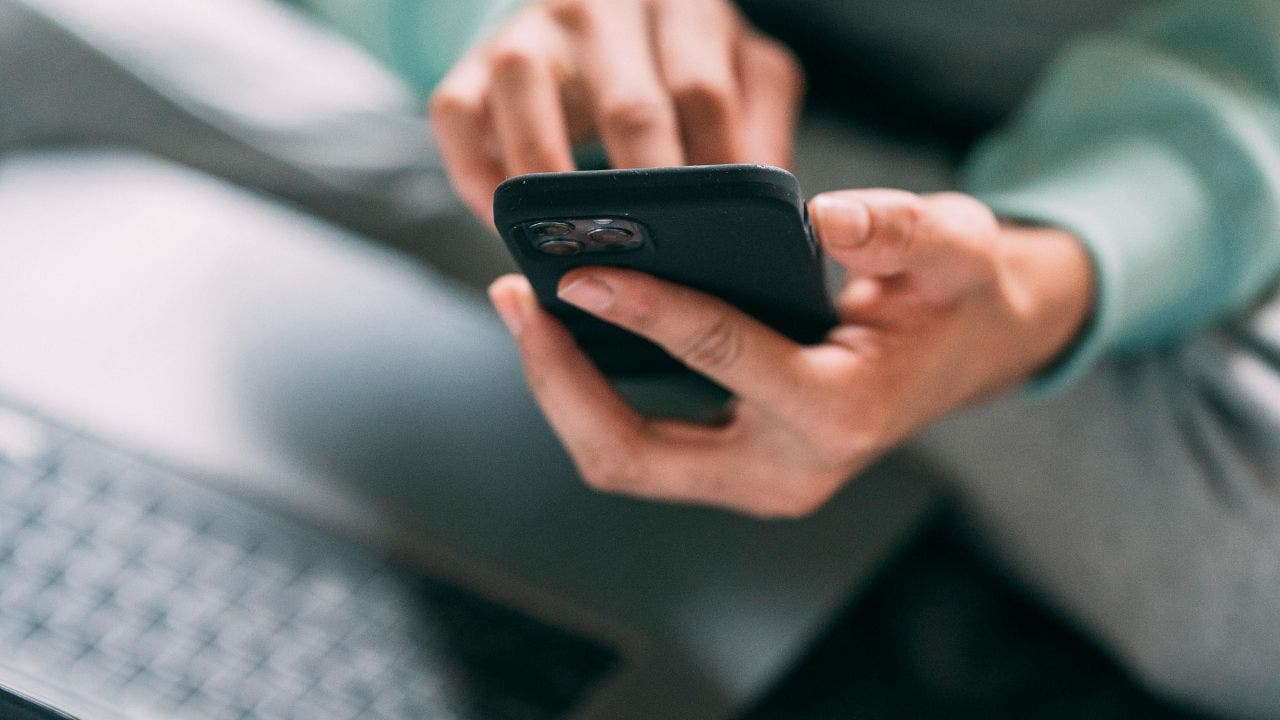
Electronic signatures are becoming more and more common in the United States, with the same legal validity as traditional handwritten signatures. This makes it easier for people to sign documents online without the hassle of printing, signing, and scanning. If you’re unsure of how to add your digital signature to documents on your Apple devices, don’t worry – I’ve got you covered with a simple step-by-step guide.
For iPhone users, signing a PDF is a straightforward process. After verifying the legitimacy of the sender, open the PDF and select “Markup and Reply” from the pop-up window. Then, tap the ‘+’ icon and choose “Add Signature.” You can use your finger, stylus, or Apple Pencil to sign your name, resize and position the signature as needed, and then save the document to your Files or reply to the original email.
On Mac computers, the Preview tool allows you to easily add your signature to PDFs. Open the document in Preview, go to Tools, select Annotate, and then Signature. You can create a signature using your trackpad, camera, or iPhone. With the trackpad option, you can sign using your mouse or trackpad, while the camera option requires you to sign on a piece of paper and hold it up to the camera. If you have both a Mac and an iPhone or iPad, you can seamlessly create a signature on your mobile device and have it appear on your computer.
By utilizing these methods to add your digital signature, you can streamline the process of signing documents and sending them electronically. Digital signatures are legally binding in most cases, making them a convenient and efficient way to handle paperwork. With technology continuing to evolve, electronic signatures are likely to become even more prevalent in the future.




