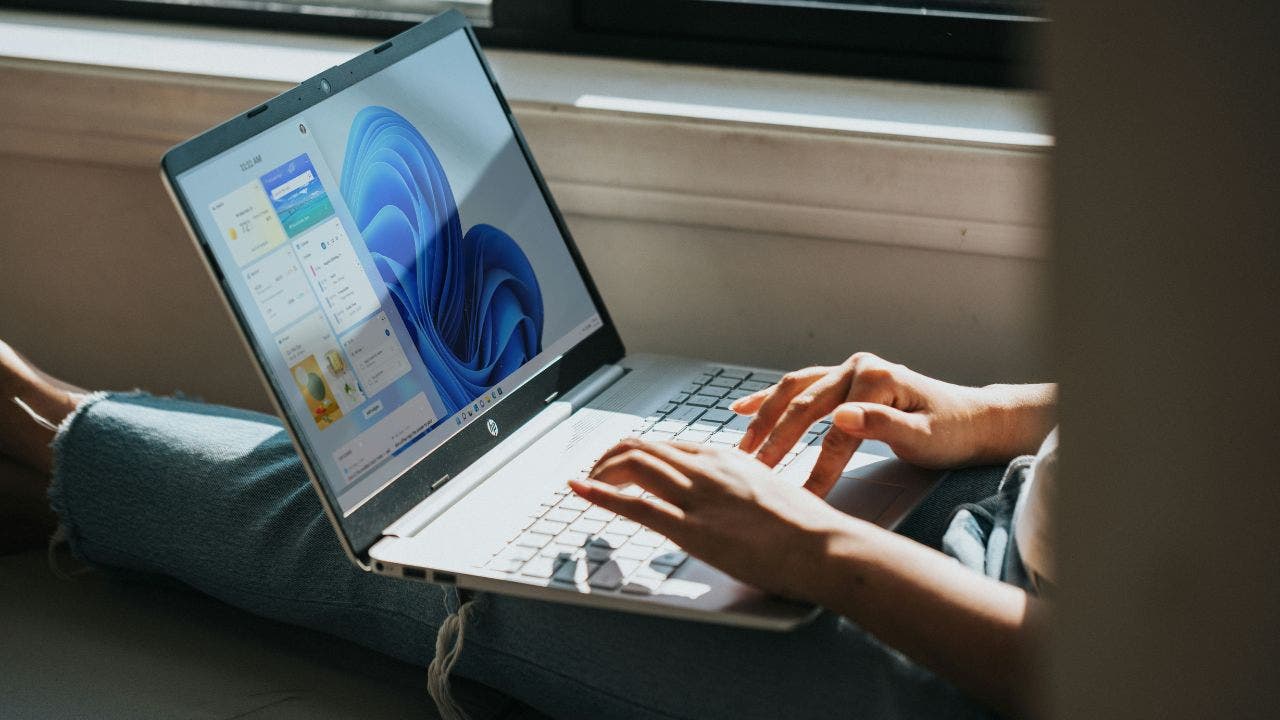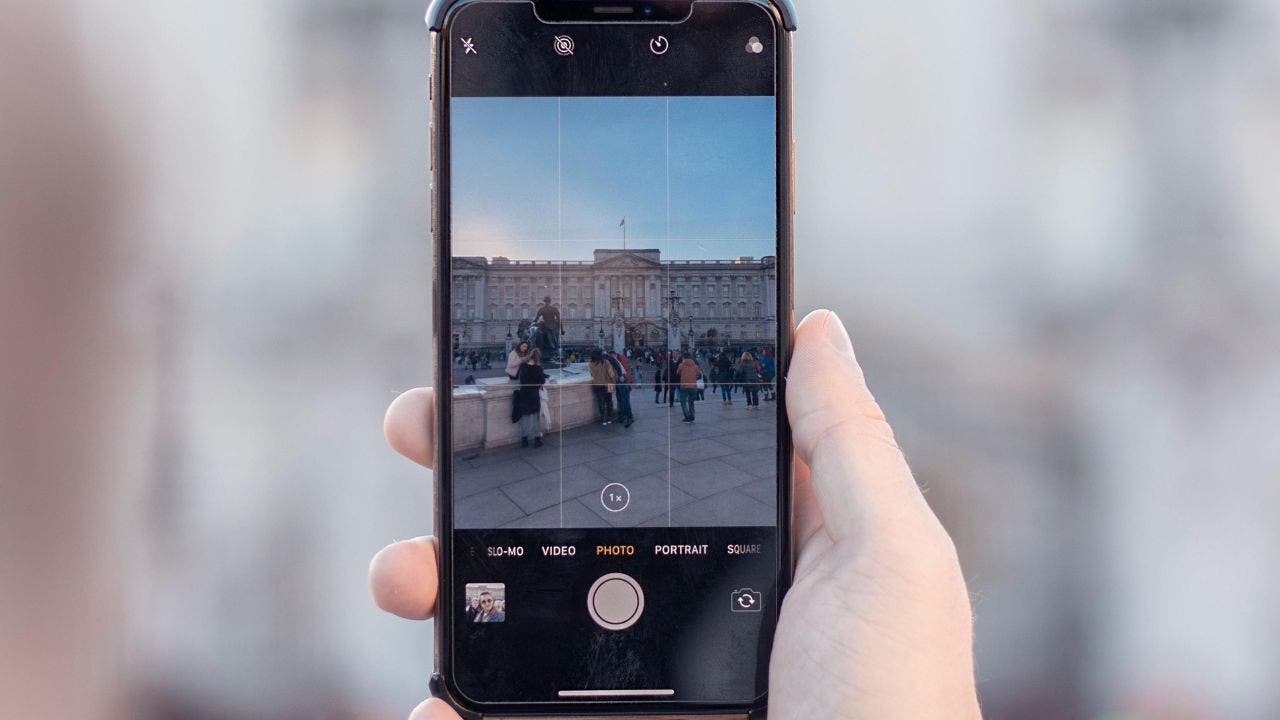Must-do privacy settings on your iPhone in iOS 18.1
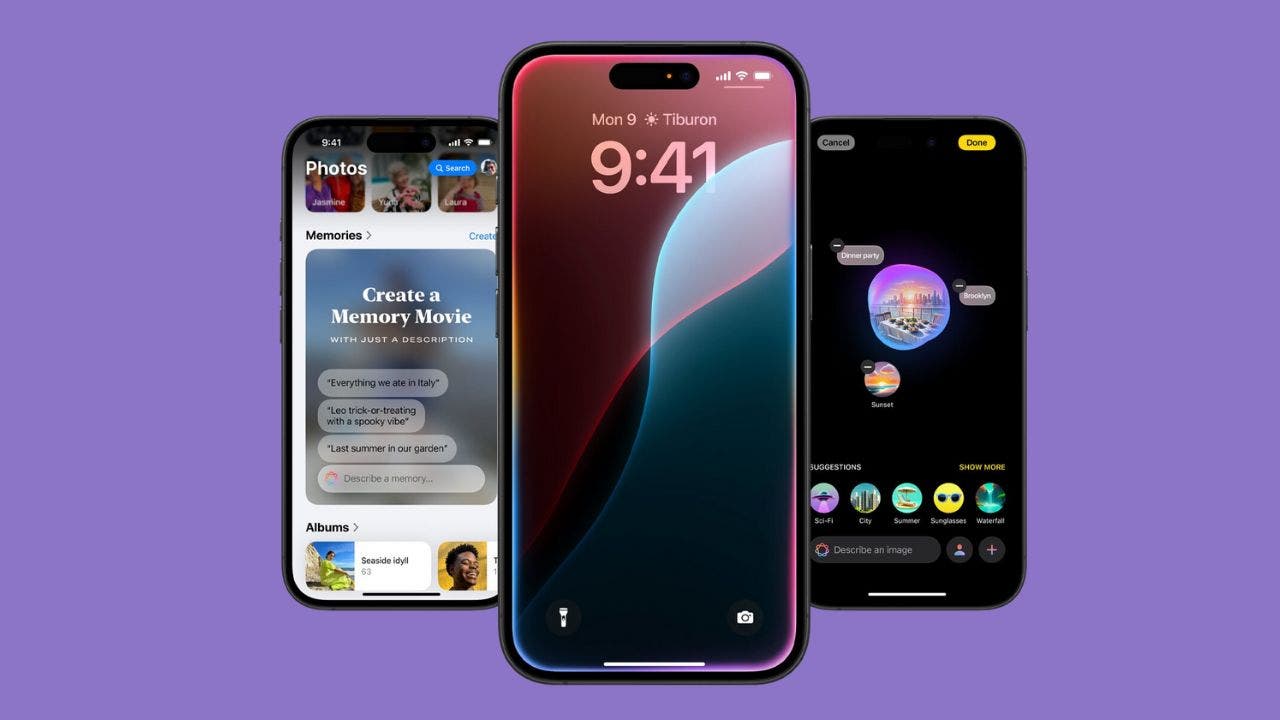
With Apple rolling out the latest iOS 18.1 update, privacy has become an even hotter topic. The update introduces advanced AI capabilities through Apple Intelligence and Siri, giving your device more autonomy in understanding and learning from your behaviors. While this sounds promising, it also means that your iPhone might be capturing and analyzing sensitive information, especially if you have certain financial or health-related apps on your device.
We’ll walk you through which settings to adjust, why it’s important, and how to ensure that Apple’s AI isn’t overstepping its boundaries with your personal data.
Why privacy matters more than ever in iOS 18.1
iOS 18.1 brings a slew of AI-powered features aimed at enhancing your experience with Siri and Apple Intelligence, but it’s worth questioning: How much does your iPhone really need to know about you? If you’re like most people, privacy is a top priority, especially when it comes to sensitive data such as banking information, health details, and your location.
When Apple Intelligence is enabled, it starts “learning” from your interactions with certain apps, creating a digital profile that can theoretically tailor your experience. This is a double-edged sword; while personalization might sound appealing, it’s crucial to consider what data Apple’s AI is learning and why you might want to limit its reach.
How to protect your iPhone & iPad from malware
Apple Intelligence requirements for iPhone:
– Devices: iPhone 16, iPhone 16 Plus, iPhone 16 Pro, iPhone 16 Pro Max, iPhone 15 Pro, or iPhone 15 Pro Max
– Settings: Device language and Siri language set to a supported language
– Storage: 4 GB available storage
– Operating systems: iOS 18.1, update to iOS 18.1 via Settings > General > Software Update. If available, tap Update Now and begin downloading and installing iOS 18.1
Recommended apps to turn off ‘Learn from this App’:
– Financial apps: Banking and finance apps often contain highly sensitive information. Disabling learning on these apps prevents Apple Intelligence from accessing details about your transactions, account balances, or other financial data.
– Health and fitness apps: Health-related apps can reveal personal information that you may not want to share with Apple Intelligence, even if it’s just being used for personalization.
– Location-based apps: Location data can be incredibly telling. Maps and similar apps often gather your location history, places you frequent, and travel patterns. Turning off learning from these apps will help you avoid disclosing this information.
The critical settings you need to change
Apple Intelligence and Siri settings are at the heart of managing your data privacy. By navigating here, you’re taking the first step in controlling what Apple’s AI can access. Here’s how to protect your sensitive information from being used by Apple Intelligence and Siri:
1. Open your iPhone and go to Settings.
2. Tap on Apple Intelligence and Siri.
3. Enable Apple Intelligence by toggling it on.
4. Once you’re in the Apple Intelligence section, scroll to the bottom and tap Apps. These are all the apps that Apple Intelligence will learn from.
5. Click on each app and toggle off next to “Learn from this App.” Remember: Gray means off, and green means on.
How to customize Siri and Apple Intelligence settings
Even if you turn off learning for certain apps, you may want to activate other AI settings selectively based on your preferences. This customization is entirely up to you, but it’s essential to know where these toggles are and what each does.
Why you should revisit these settings regularly
One thing about privacy settings is that they can change with each software update. As Apple introduces more features, some apps may automatically gain access to Apple Intelligence. It’s essential to check these settings periodically to ensure that no new permissions have been granted without your knowledge.
Kurt’s key takeaways
The arrival of iOS 18.1 is exciting, especially with the enhanced AI features, but it’s crucial to stay vigilant about your privacy. Banking, health, and location apps contain some of your most sensitive data, and allowing Apple Intelligence to learn from them might open up unintended risks. By turning off “Learn from this App” in settings, you’re taking a proactive step to control your personal information. Remember, gray is off, green is on, and when it comes to privacy, sometimes it’s best to err on the side of caution.
Revisit these settings occasionally to ensure they remain as you want them and stay in control of your data. Taking a few minutes to manage these settings today can go a long way in safeguarding your privacy in the future.
How do you feel about the balance between convenience and privacy with AI features? Let us know by writing us at Cyberguy.com/Contact. Subscribe to Kurt’s free CyberGuy Report Newsletter for more tech tips and security alerts. Ask Kurt a question or let us know what stories you’d like us to cover.
Remember, your privacy is in your hands. Stay informed and take control of your data privacy to ensure a safe and secure digital experience.