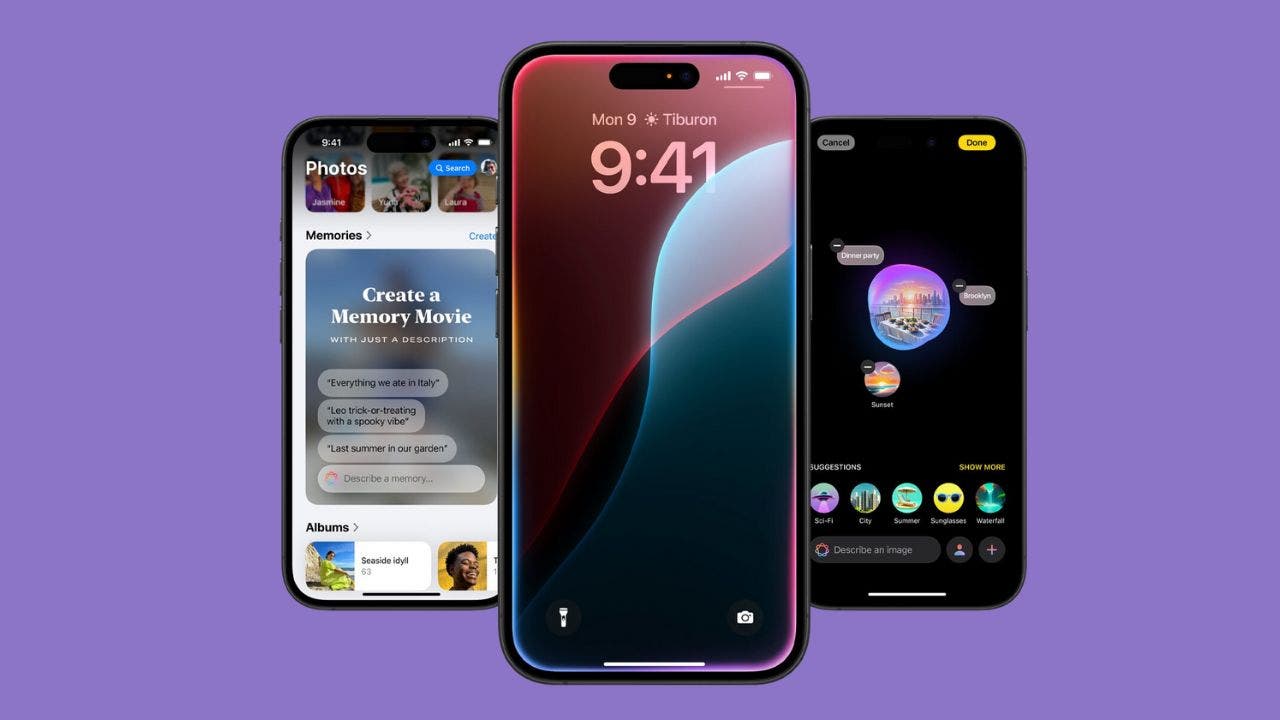Oops, here’s how to edit and unsend a message on iPhone before it’s too late
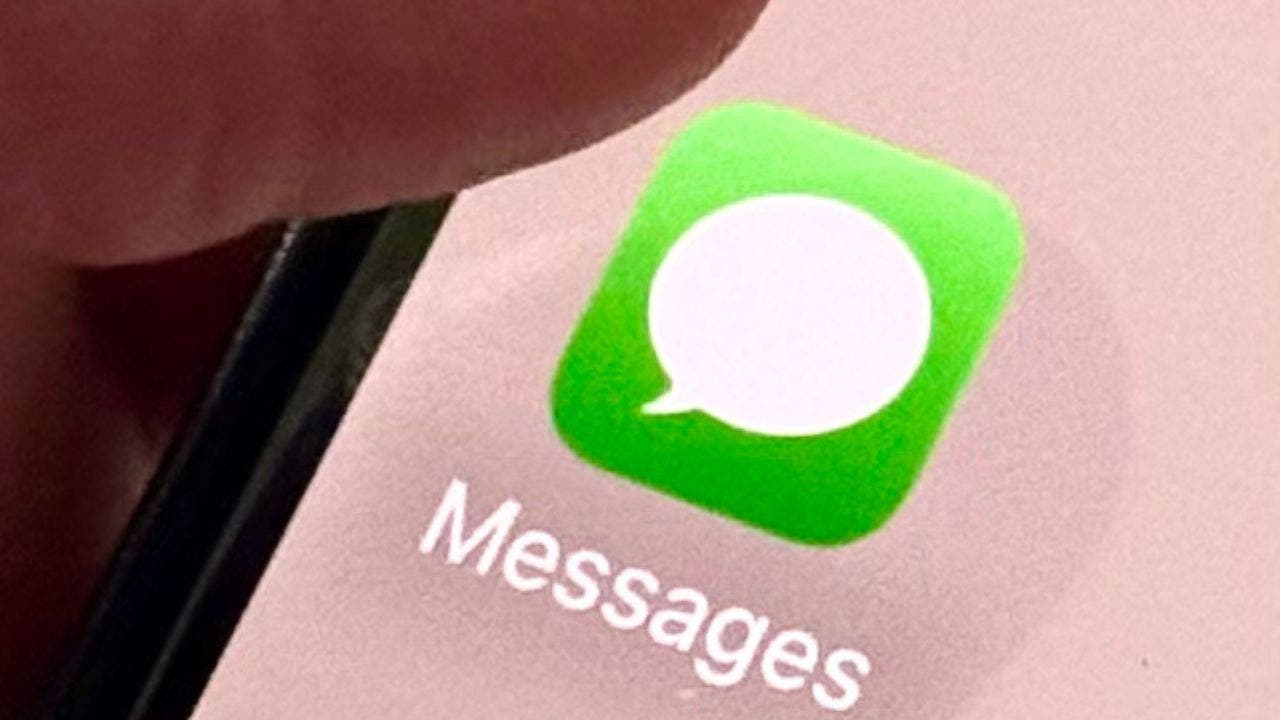
We’ve all been there – that moment of dread after sending a text message, only to realize there’s a typo, it was sent to the wrong person, or it’s something you wish you could take back. But if you’re an iPhone user, there’s now a solution to save yourself from potential embarrassment. With the latest iOS updates, you can now edit or unsend your iMessages. Let’s take a closer look at how you can utilize these features to your advantage.
Editing a sent iMessage is a simple process. Start by opening the Messages app and locating the message you want to change. Long-press on the message, and a pop-up menu will appear. Tap on Edit, make the necessary adjustments to the text, and then tap the blue check mark to confirm your changes. It’s important to note that you have 15 minutes after sending a message to edit it, and you can make up to five edits to the same message. The recipient will see an “Edited” label on any modified messages, allowing them to view the original text if they choose.
Unsending an iMessage is just as easy. Again, open the Messages app and find the message you want to retract. Long-press on the message and select Undo Send from the pop-up menu. The message will disappear from both your device and the recipient’s screen. Keep in mind that you only have two minutes after sending a message to unsend it, and the recipient may still see a notification that you unsent a message. Additionally, this feature only works for iMessages (blue bubbles), not SMS texts (green bubbles).
While these features are incredibly useful, there are some limitations to be aware of. Both you and the recipient must be using iOS 16 or later for full functionality. If the recipient is on an older version or using a non-Apple device, your edits or unsends may not work as intended.
In conclusion, the ability to edit and unsend messages on iMessage is a game-changer for anyone who has ever wished they could take back a sent message. What other messaging features would you like to see added to iMessage or other messaging apps in the future? Let us know by reaching out to us at Cyberguy.com/Contact.
For more tech tips and security alerts, be sure to subscribe to Kurt’s free CyberGuy Report Newsletter at Cyberguy.com/Newsletter. And if you have any tech questions or story ideas, don’t hesitate to contact Kurt through his social channels.
In the ever-evolving world of technology, it’s great to see these new features being introduced to make our digital communication experiences smoother and more efficient. Thank you for reading, and remember to always stay connected responsibly.