SALTZMAN: 10 awesome tech hacks to save you time and money
Chances are you like technology but sometimes struggle to use it, amirite?
Article content
It’s as if you need a degree in computer science just to understand the latest lingo – gigahertz this, megapixel that, terabyte this – and so wouldn’t it be refreshing if there were quick and easy ways to get the most out of your tech?
We get you.
The following are ten “tech hacks” that might come in handy.
IPHONE’S SECRET BUTTON
There’s a secret iPhone button you can take advantage of.
Double- or triple-tap the back of your iPhone to perform an action quickly, such as launch the camera, mute your phone before a movie, or turn on the flashlight in a dark parking lot.
Advertisement 3
Article content
Set this up in Settings > Accessibility > Touch > Back Tap.
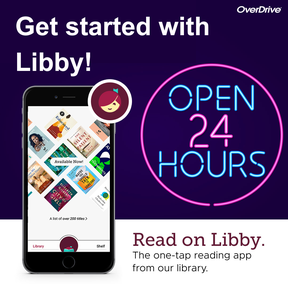
GET FREE BOOKS
Did you know you can borrow ebooks and audiobooks from your library?
So long as you have a valid library card, the free Libby app lets you reserve a book in advance (even today’s bestsellers) and when it’s ready, enjoy reading it until the “due date” – but now you don’t need to drive the books back to the library or face an annoying late fee.
Install Libby on your iPad, Android, Kindle, smartphone and other devices, and all your loans, notes, bookmarks and reading progress are synchronized across devices.

DON’T BOTHER YOUR SLEEPING PARTNER
You’re not alone if you have an Amazon Echo smart speaker on your night table.
After all, they’re great for setting alarms, and listening to music, podcasts, radio and white noise.
Article content
Advertisement 4
Article content
But if you wake up your smart speaker with your voice by saying “Alexa,” you might also wake up a sleeping partner beside you. Based on personal experience, let me kindly suggest this isn’t a great idea.
Instead, use “Whisper Mode” on your Amazon Echo smart speaker. Just whisper “her” name and Alexa will whisper back. Pure genius.
If not on by default, open Alexa pp on your smartphone, then tap More > Settings > Voice Responses > Whisper Mode.
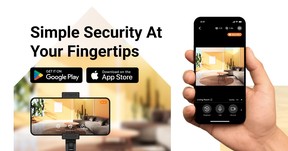
INSTANT SURVEILLANCE CAMERA
If you have a spare iPhone, iPad or Android, turn it into a free wireless surveillance camera, baby monitor or “nanny cam” (with consent).
With the free AlfredCamera app, sign into the app on your existing phone and your aging one, and simply place the old device somewhere in your home, ensure it’s plugged in, and point the camera somewhere.
Advertisement 5
Article content
Now, wherever life takes you, open the same app on your primary phone or tablet to see what’s happening in real-time at home, or set up sound and/or motion alerts.
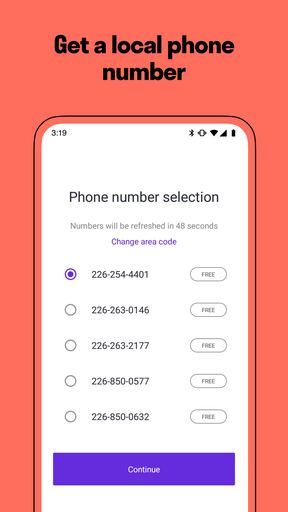
FREE ‘BURNER’ NUMBER
A secondary phone number on your smartphone is super handy if you don’t want to give out your real number when posting items to a classifieds site or meeting someone via a dating app.
Kitchener-Waterloo-based TextNow gives you a free 10-digit number, based on the city you type in (such as Vancouver or Los Angeles). This is the number you can give out to people for calling and texting.
It also works on tablets, laptops, and desktops. You can change the ringtone, access voicemail, engage in a three-way call, and more.
One small caveat: if you use your device outside of where you have free Wi-Fi (like at home), it relies on cellular connectivity, which may incur data charges with your mobile provider.
Advertisement 6
Article content
RECOMMENDED VIDEO
STOP WI-FI THIEVES
To reduce the odds of a neighbour stealing your home Wi-Fi – or to prevent someone from joining your phone’s personal hot spot when you’re on the go – name your network something like “Virus Alert.” Everyone will steer clear.
And of course, require a good password, too.
STOP YELLING
For those who use a Windows PC, in popular apps such as Microsoft Outlook or Word, if you realize you’re TYPING ALL IN CAPS – which might happen if you don’t look at your screen as you type – you don’t need to delete it all and start again.
Instead, highlight the text in question, then tap Shift+F3.
You’re welcome.
RECOVER DELETED PHOTOS
If you’ve accidentally deleted photos or videos from your phone, they’re not gone.
Advertisement 7
Article content
On iPhone, open the Photos app, tap Albums at the bottom, scroll down and select Recently Deleted, under “Utilities.” Show your face or type in your PIN to confirm it’s really you, and now select the photo or video you deleted.
On Android, open the Google Photos app and at the bottom, tap Library Trash. Now touch and hold the photo or video you want to restore, and then tap Restore at the bottom of the screen.
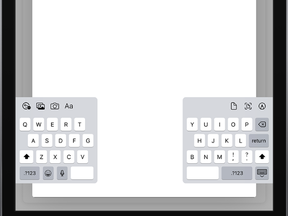
SPLIT THE KEYBOARD
If you like to type while holding your tablet, here’s a great tip to making it more comfortable.
On iPad, press on the virtual keyboard with both thumbs and drag to each side of the tablet. You’ll then see the keyboard split into two, grouping the left and right portions of the keyboard together near the corner of the screen. Now you won’t have to stretch your thumbs to reach letters like G and H.
Advertisement 8
Article content
For Android, launch an app that opens your keyboard (like Messages). Tap the Split keyboard icon, which looks like a keyboard with an empty space in the middle. Now it should be easier to type while holding. If you don’t like it, turn off the split keyboard by tapping the Default keyboard icon.
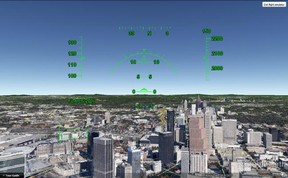
HIDDEN FLIGHT SIM
You probably use Google Earth to look at our planet, but there’s also a secret way to fly around it!
Those who download the free Google Earth Pro for Windows or Mac can unlock a hidden flight simulation.
Launch the software, press Ctrl + Alt + A (on a PC) or ⌘ + Option + A (on a Mac), then choose the desired aircraft to take to the friendly skies.
– Marc Saltzman is the host of the Tech It Out podcast (marcsaltzman.com/podcasts) and the author of the book, Apple Vision Pro For Dummies (Wiley).
Article content




