SALTZMAN: Watch YouTube? Try these 6 tips, tricks, hacks, and secrets
It’s official: YouTube is now old enough to drink across Canada.
Article content
Turning 19 on Valentine’s Day, YouTube – now with 2.7 billion monthly active users – has evolved into the second largest social media platform on the planet, slightly behind Facebook’s alleged 2.9 billion users.
You’re probably aware YouTube is owned by Google’s parent company Alphabet and that it offers short and longform videos of just about anything, which you can watch on several devices.
You likely heard of (or maybe subscribe to) YouTube Premium (from $12.99/month), which lets you watch millions of videos without ads before and during a video. Also included with the subscription is YouTube Music Premium, to stream more than 100 million songs ad-free, offline, plus you can also watch videos on the YouTube Kids app without ads.
Article content
Advertisement 3
Article content
But there’s so much more to YouTube, including many tips and tricks to getting the most out of the service – whether it’s “official” things you can do, such as the company’s own shortcuts, or third-party “hacks” to enhance your binging sessions.
And so, the following are a half-dozen things to try.
ENSURE YOU’RE LOGGED IN
While not required, it’s better to sign into YouTube (with a Google account) as any playlist you create will be synchronized between all devices.
Signing in also lets you like and comment on videos, share them to social media, upload your own content, subscribe to channels you like, and report or block videos you don’t like.
Advertisement 4
Article content
MASTER YOUTUBE SHORTCUTS
If you watch YouTube on a computer, you can do more in less time by learning a few shortcuts. There are nearly 25 of them, but here are some examples.
Spacebar: Play/Pause
M: Mute/Unmute
Left/right arrow: Seek backwards/forward five seconds
> and <: Speed up or slowdown playback
Up/down arrow: Increase/decrease volume by 5%
There are some YouTube shortcuts on a mobile device, too, such as double-tapping on the left or right side of the video on a phone or tablet to skip forward and back 10 seconds, respectively.

DOWNLOAD YOUTUBE VIDEOS
If you know you’re going to be offline for a while – such as a long flight and you don’t want to pay for Wi-Fi – you can download videos to watch later.
The official way to do this is to join the abovementioned YouTube Premium, as downloading videos is one of the benefits to the service.
Advertisement 5
Article content
Not endorsed by Google, there are several websites and apps that let you download YouTube videos to view offline. One of the fastest ways is to simply add “pp” after the word “youtube” in a web browser, which takes you to a website to download the video.
For example, YUNGBLUD’s impressive Kiss cover for “I Was Made For Lovin’ You” is at https://www.youtube.com/watch?v=gaD55NqPJA0, but it would then become https://www.youtubepp.com/watch?v=gaD55NqPJA0. Note that if you download a video to watch offline, content creators and/or rights holders cannot monetize your views.
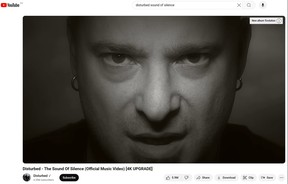
CREATE A .GIF FROM A YOUTUBE VIDEO
Another unofficial hack is to create an animated .gif from any part of a YouTube video.
As you likely know, .gifs, which are silent and played in a loop, are fun to post on social media.
Advertisement 6
Article content
Go to MakeaGif.com and click on “YouTube to Gif.” Now, copy and paste the YouTube video link into the search window. After it finishes processing, you can choose the quality, length, speed, and what the start and end time is.
While free, an account is required to create a .gif using this tool, and you’ll have a small watermark unless you pay for a Premium account.
Please respect copyrights, and only use your own YouTube videos to create .gifs.
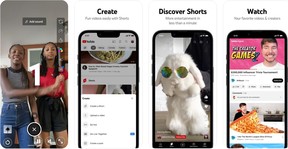
SHARE VIDEO FROM A SPECIFIC SPOT
If you want to share a YouTube video at a precise point, it’s easy to do this on a PC or Mac.
Click the Share button and look for the “Starts at” box below the link and it will show the time at which you currently have the video stopped (such as 1:15).
Choose this or select another time you want – when the recipient gets the link and clicks “Play,” it will start exactly where you wanted it to.
RECOMMENDED VIDEO
SEARCH YOUTUBE – BEFORE YOU GET THERE
Why do something that takes two steps when you can do it in one?
Rather than going to YouTube.com and then searching for something to watch using YouTube’s search window, do it all in your favourite web browser to watch the same video.
For instance, in Google Search, Bing, Yahoo!, or DuckDuckGo, type something like “A Quiet Place: Day One trailer YouTube,” and you’ll see the video thumbnail in your search engine’s results – which you can click to play it right then and there.
Article content




