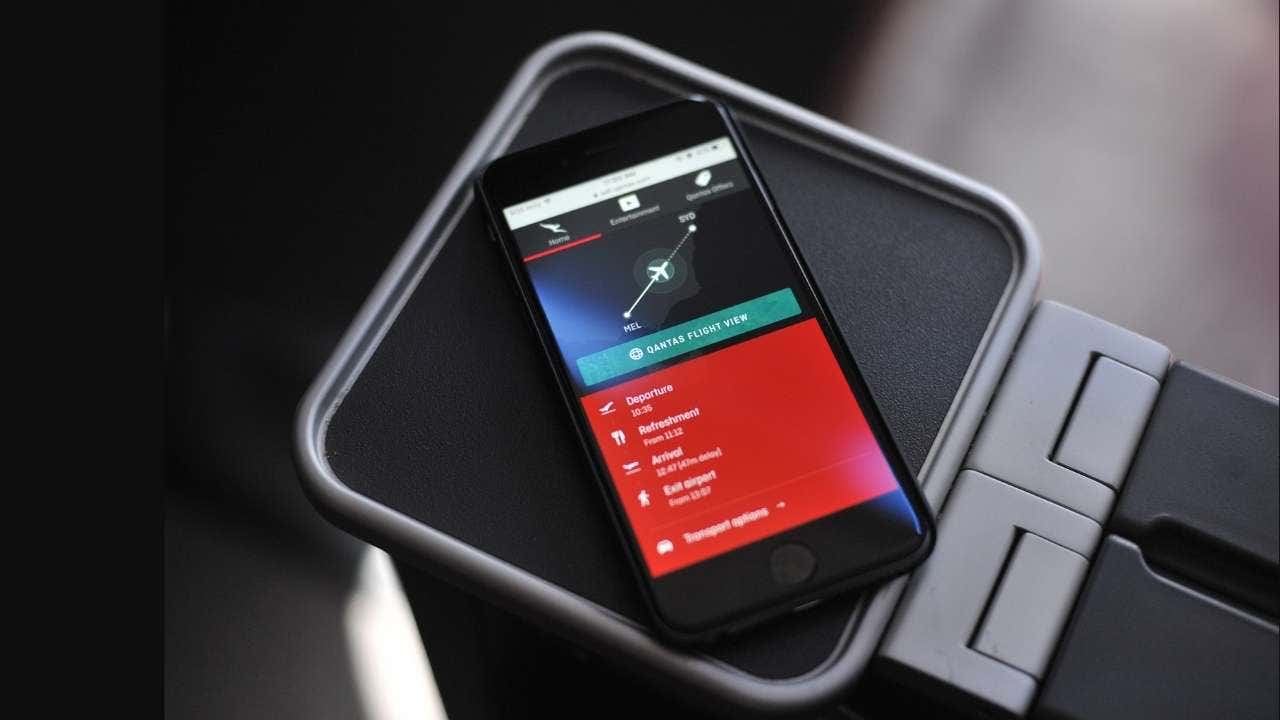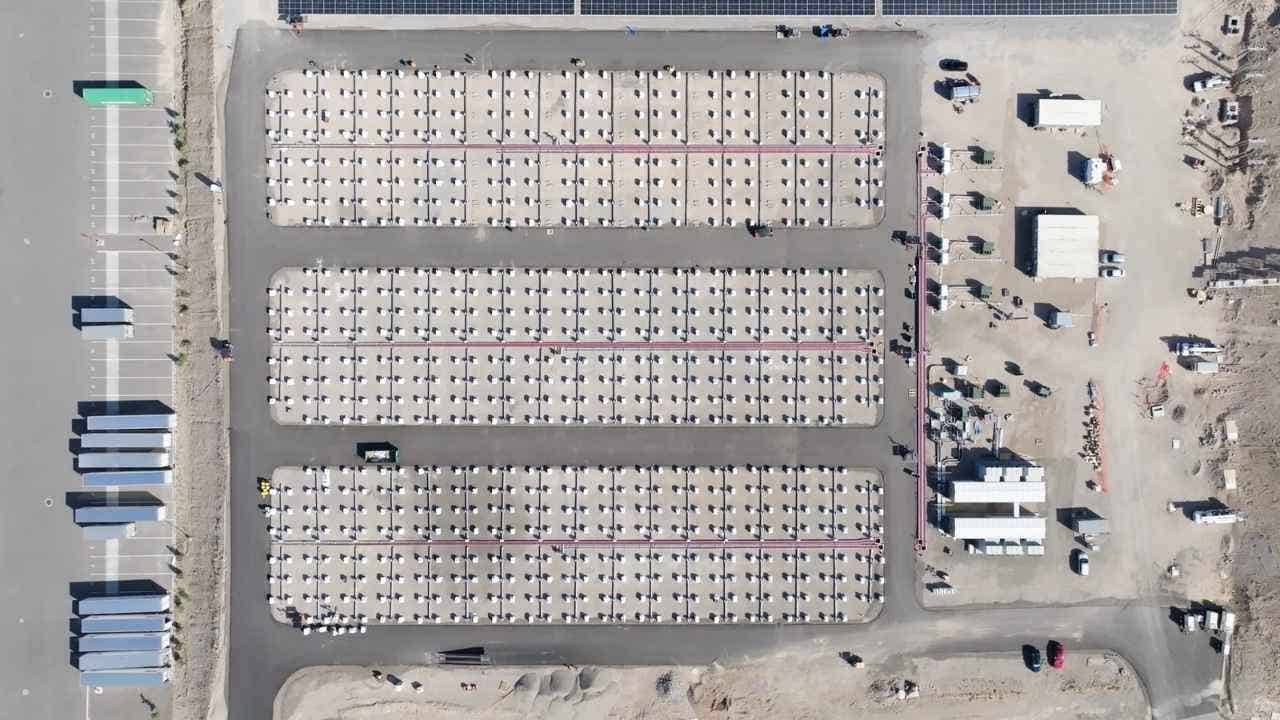Set your preferred web browser on your desktop and mobile devices
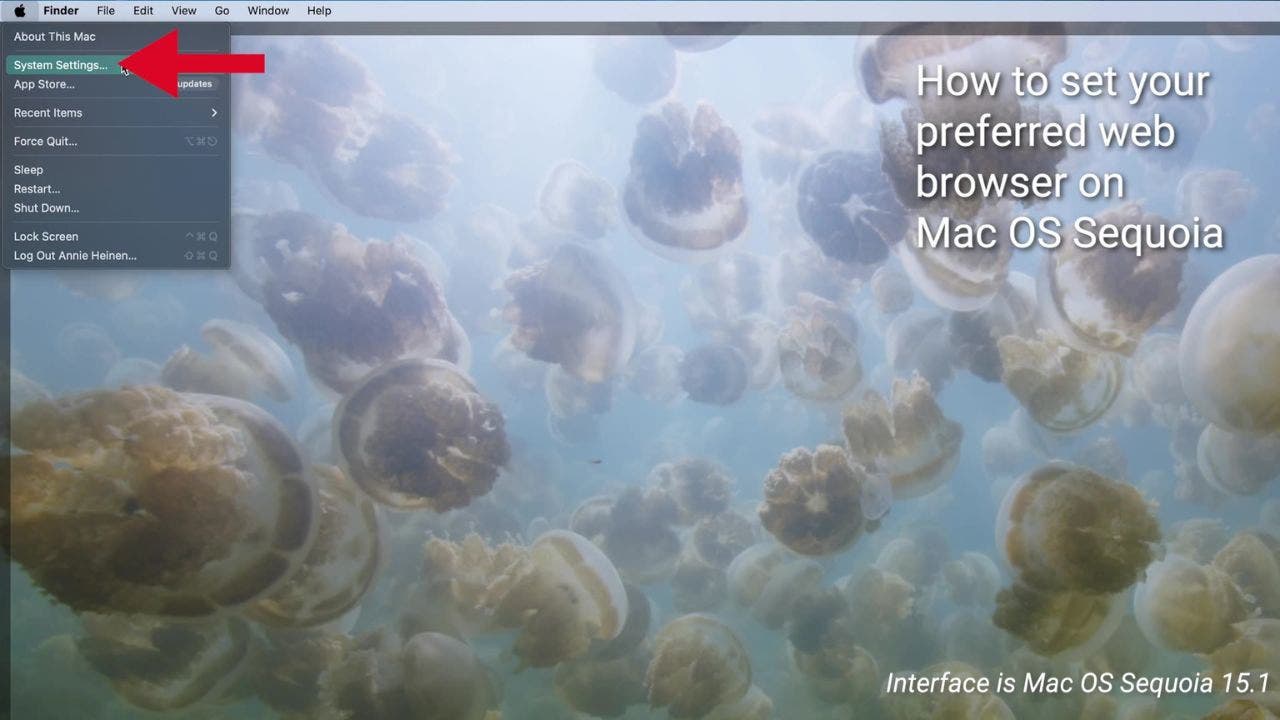
Choosing your default web browser is a personal decision that can significantly impact your online experience. Whether you’re using a Mac, Windows PC, iPhone, or Android device, setting your preferred browser as the default is a simple process. We’ll guide you through the steps for each platform, ensuring you can seamlessly browse the web using your favorite browser.
Setting your preferred web browser on a Mac:
For macOS Ventura and later:
1. Click on the Apple menu in the left corner of your screen.
2. Select “System Settings.”
3. In the System Settings window, click on “Desktop & Dock” in the sidebar.
4. Scroll down on the right and choose a web browser from the “Default web browser” menu.
For earlier macOS versions:
1. Click on the Apple menu in the upper left corner of your screen.
2. Select “System Preferences.”
3. In the “Default web browser” dropdown menu, select your preferred browser.
Note that the list will only show browsers you’ve already installed on your Mac. If you want to use a different browser, make sure to install it first before following these steps.
Setting your preferred web browser on Windows 11 PC:
1. Click on the Start menu and select the gear icon to open the Settings app.
2. In the Settings menu, select “Apps.”
3. Choose “Default Apps” from the left-hand sidebar.
4. Scroll down through the list of apps to select the browser you want to set as the default.
Remember, having your preferred browser as the default means all links will open in that browser automatically.
Setting your preferred web browser on your iPhone:
1. Open the Settings app on your iPhone.
2. Scroll down and tap “Apps.”
3. Scroll down and tap on “Safari.”
4. Then tap “Default Browser App.”
5. Select your preferred browser from the list.
Note that this list shows only the browsers you’ve already installed on your phone. Just tap on your preferred one, and you’re done. Now, whenever you click on a link, it will open in your chosen browser.
Setting your preferred web browser on your Android:
1. Open your device’s Settings.
2. Scroll down and tap on “Apps.”
3. Look for “Default Apps” and tap on it.
4. Find the “Browser App” option and give it a tap.
5. Select the browser you want to use as your default.
By following these easy steps, you can ensure that all web links open in the browser of your choice, streamlining your online activities and saving you time. Whether you’re team Chrome, Firefox, Safari, or any other browser, now you have the power to make your browsing experience truly your own across all your devices.
What’s your favorite web browser, and why do you prefer it over others? Let us know by visiting Cyberguy.com/Contact. For more tech tips and security alerts, subscribe to the CyberGuy Report Newsletter at Cyberguy.com/Newsletter. Ask Kurt a question or let us know what stories you’d like us to cover.
Follow Kurt on his social channels and stay up to date with the latest tech news and tips. Remember to stay safe and informed online.