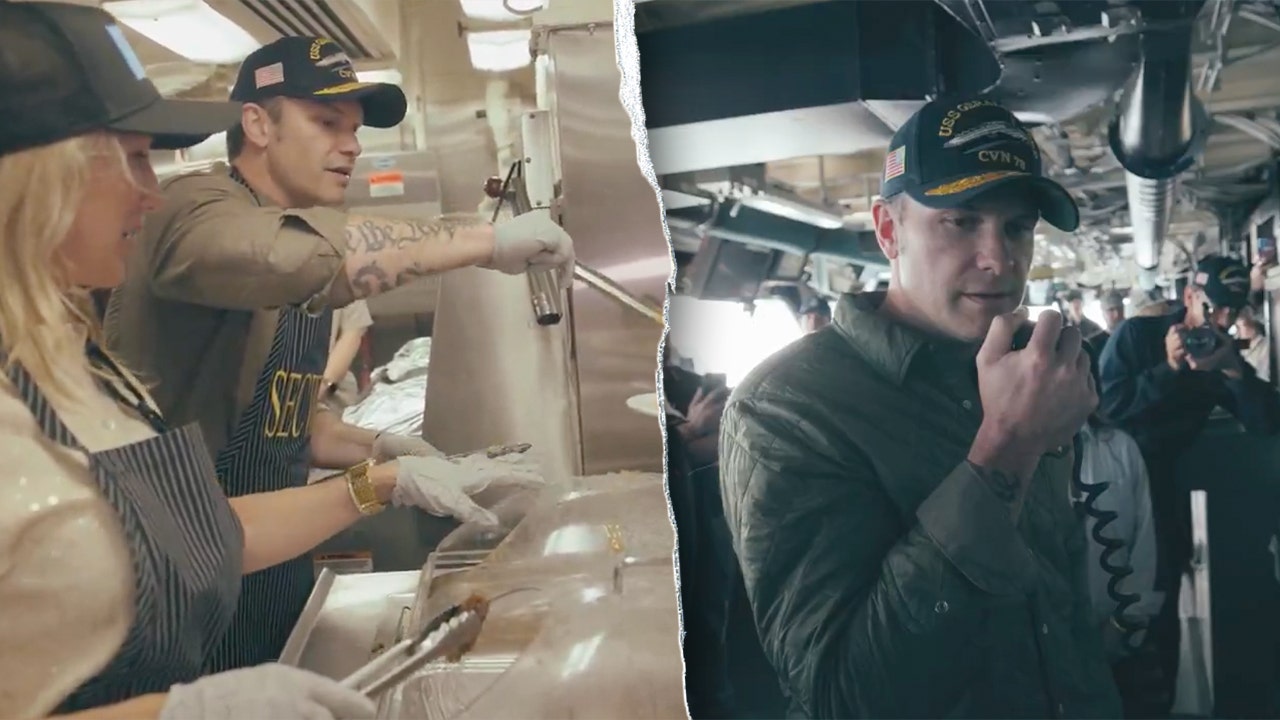Trump so far has freed 11 hostages in his first month as president; Biden released around 70 in four years

President Donald Trump’s administration has achieved a significant milestone by securing the release of 11 U.S. hostages held by foreign governments since taking office less than one month ago. This accomplishment underscores the administration’s commitment to prioritizing the safe return of American citizens held captive abroad.
Among those recently released is U.S. history teacher Marc Fogel, who had been detained in Russia since 2021. Fogel’s return to the U.S. on Tuesday was met with a warm welcome from President Trump, who praised the efforts of those involved in securing his release. Fogel expressed gratitude towards the diplomatic service personnel, as well as lawmakers who advocated on his behalf.
In addition to Fogel, other hostages released under Trump’s second administration include six Americans detained in Venezuela, two Americans detained in Belarus, and Israeli-American citizen Keith Siegel, who was held hostage by Palestinian militant group Hamas. Despite these successes, there are still at least two American citizens believed to be held captive in Gaza.
Former President Joe Biden had previously stated that his administration secured the release of more than 70 hostages during his tenure. However, the exact numbers from Biden’s first month in office are not readily available for comparison. Trump, on the other hand, claimed to have helped release 58 hostages during his first term as president.
The recent releases have significantly reduced the number of American nationals known to be held captive in various countries. According to the Foley Foundation, a nonprofit organization advocating for U.S. hostages, there were 46 American hostages in 16 countries in 2024. This number has likely decreased to the low 30s following the recent releases in January and February.
The Trump administration’s involvement in securing a ceasefire deal between Israel and Hamas, which included provisions for the release of hostages on both sides, was described as critical by Special Envoy for Hostage Affairs Adam Boehler. Both Trump and Biden claimed credit for their roles in securing the deal, with Trump emphasizing the importance of seeking peace and negotiating deals for the safety of all Americans and allies.
As the administration continues its efforts to bring home more American hostages, the names of the individuals released in February have not been publicly disclosed. The White House has yet to provide details on which hostages the U.S. plans to release next. However, the administration remains focused on ensuring the safe return of all Americans held captive abroad.
In conclusion, the successful release of American hostages under President Trump’s administration highlights the dedication and commitment to prioritizing the safety and well-being of U.S. citizens around the world. The collaborative efforts of various stakeholders, including diplomatic personnel and lawmakers, have played a crucial role in bringing these individuals home. The administration’s unwavering commitment to securing the release of hostages reflects a strong resolve to protect and defend the interests of American citizens both at home and abroad.