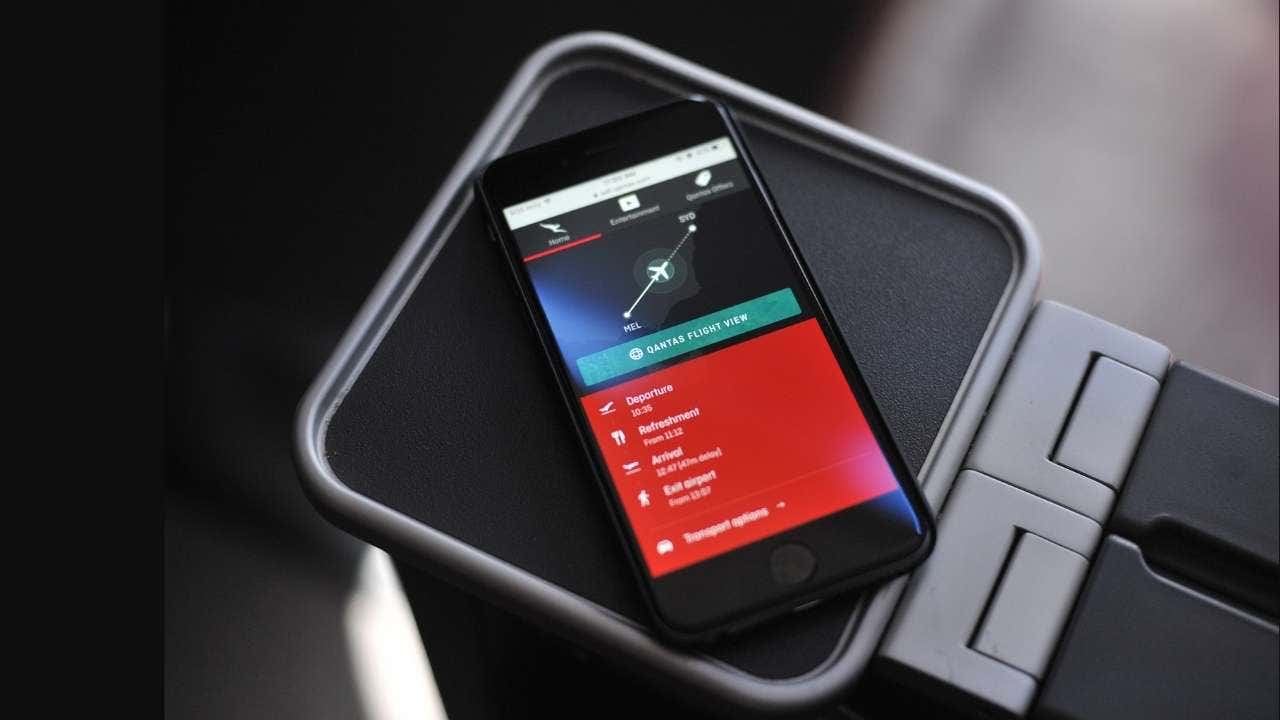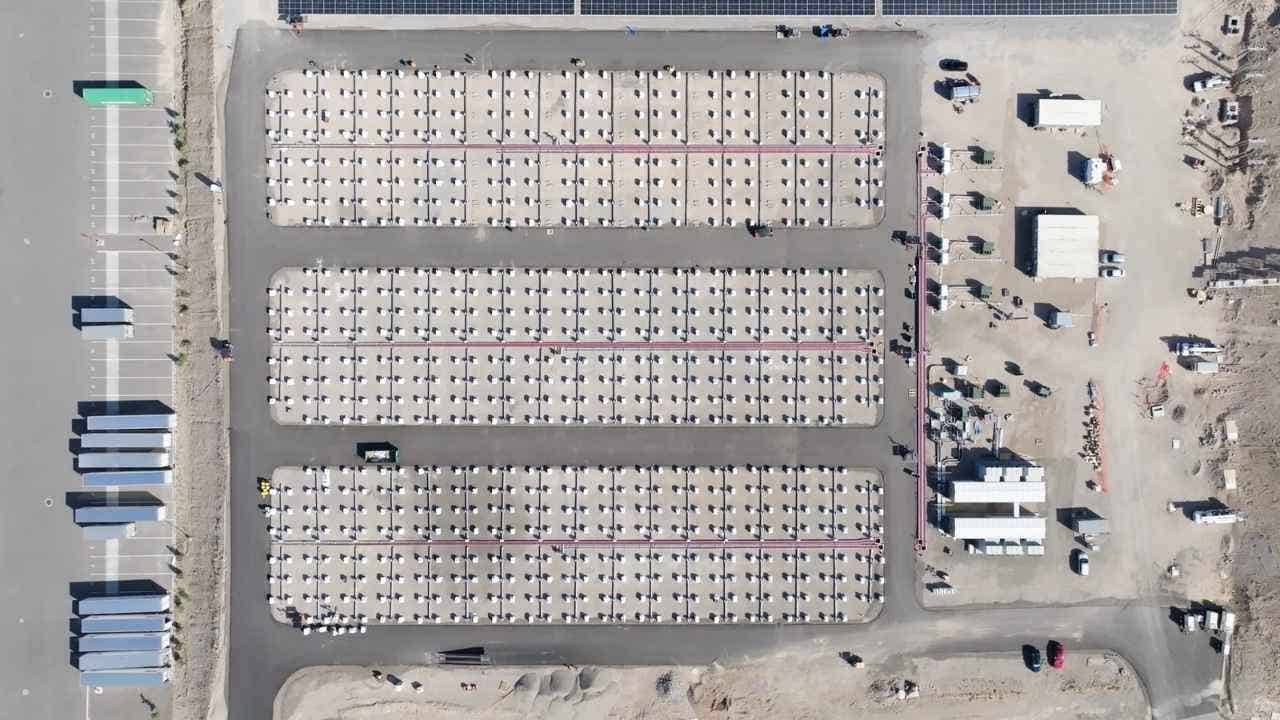How to delete multiple text messages on a Mac and iPad

Are you drowning in a sea of text messages on your Mac or iPad? You’re not alone. Many users struggle to manage the overwhelming amount of messages cluttering their devices. Luckily, Apple has provided ways to help you declutter and regain control of your messaging app. Let’s explore how you can efficiently delete multiple messages on both your Mac and iPad.
If you’re using a Mac, here are steps to delete multiple messages at once:
1. Launch the Messages app on your Mac.
2. Hold down the Command (Cmd) key and click on each text message you want to remove to select multiple messages simultaneously.
3. Click Conversation in the upper left corner.
4. Scroll down and click Delete Conversations.
5. Confirm the deletion by clicking Delete if prompted.
To delete multiple messages within a conversation on a Mac:
1. Launch the Messages app on your Mac.
2. Open the conversation containing the messages you want to delete.
3. Hold down the Command (Cmd) key and click on each message you want to remove.
4. Press the Delete key on your keyboard.
5. Confirm the deletion by clicking Delete if prompted.
Deleting entire conversations from various people on an iPad is also simple:
1. Open the Messages app on your iPad.
2. In the main conversation list, find the conversations you want to delete.
3. Tap Edit in the top-left corner.
4. Tap the checkbox next to each conversation you want to delete.
5. Tap the Delete button in the bottom-right corner.
6. Confirm the deletion when prompted by clicking Delete.
To delete multiple messages within a conversation on an iPad:
1. Open the Messages app on your iPad.
2. Tap the conversation containing the messages you want to delete.
3. Touch and hold a message bubble until the context menu appears.
4. Select multiple messages by tapping the checkboxes next to each message bubble.
5. Tap the Trash icon after selecting your messages.
6. Confirm the deletion when prompted.
Consider setting up automatic message deletion on your Mac to prevent future clutter. This can be done by going to Messages, clicking Settings, tapping General, and choosing a time frame for keeping messages.
Managing message clutter may seem like a daunting task, but with these tips, you can take back control of your Messages app. A little effort now can lead to a more organized and stress-free digital space in the future. Remember, your messages are meant to connect you, not overwhelm you.