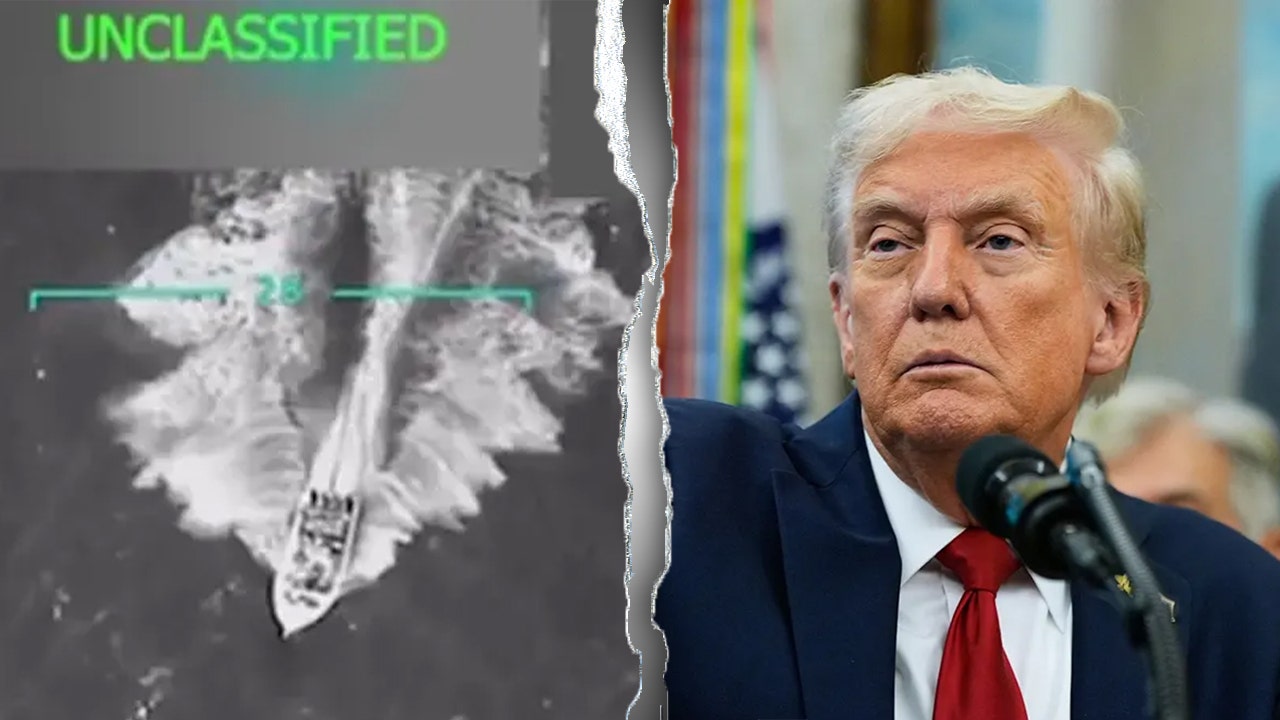US appeals court judge: ‘Nazis got better treatment’ than Venezuelans removed by Trump

A U.S. appeals court judge made a startling comparison on Monday, stating that Nazis received better treatment than the Venezuelan nationals who were deported to El Salvador by the Trump administration over the weekend. This revelation came during a hearing regarding President Donald Trump’s use of an 18th-century wartime authority to remove certain foreigners from U.S. soil.
The U.S. Court of Appeals for the D.C. Circuit was engaged in a heated debate as the Trump administration appealed a lower court ruling that temporarily blocked its use of the Alien Enemies Act of 1798 to immediately deport Venezuelan nationals, including alleged members of the violent Tren de Aragua gang.
During the hearing, Judge Patricia Millett interrogated Deputy Assistant Attorney General Drew Ensign about the timing of the deportations, which saw over 261 migrants sent to El Salvador, including more than 100 Venezuelan nationals who were deported solely based on the law that had been temporarily blocked by the court.
Millett expressed her dismay by stating, “Nazis got better treatment under the Alien Enemy Act than has happened here,” highlighting that Nazis had hearing boards before being removed. She questioned Ensign about whether the deported individuals had any opportunity to challenge their status as gang members through a habeas petition before being deported.
The government’s stance on the matter remained unclear, with Ensign noting their disagreement with the assertion that Nazis were treated better under the law. The Alien Enemies Act was originally passed by Congress in 1798 and has only been used a few times in U.S. history, most notably during World War II.
The appeals court did not specify when they would issue a ruling on the matter. This ongoing legal battle continues to unfold, with updates expected in the near future. Stay tuned for more information as this story develops.
Breanne Deppisch, a politics reporter for Fox News Digital covering the Trump administration, provided insight into this evolving situation. Her coverage focuses on the Justice Department, FBI, and other national news topics.