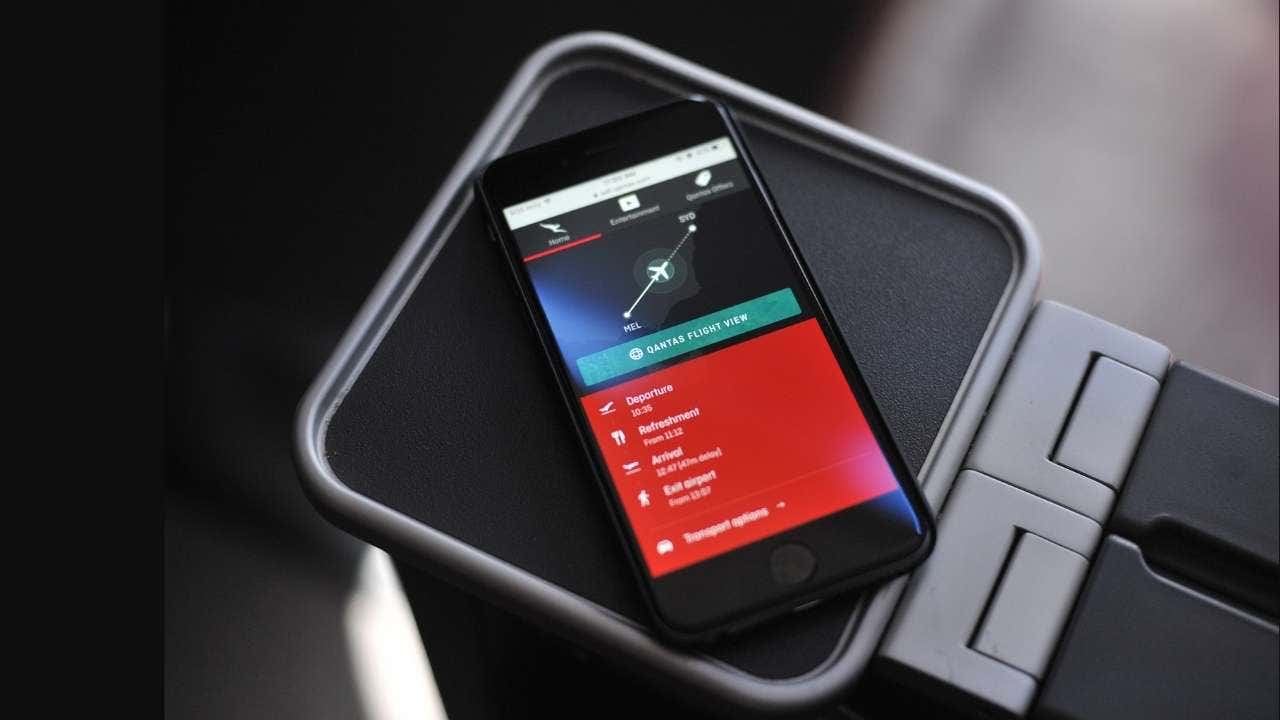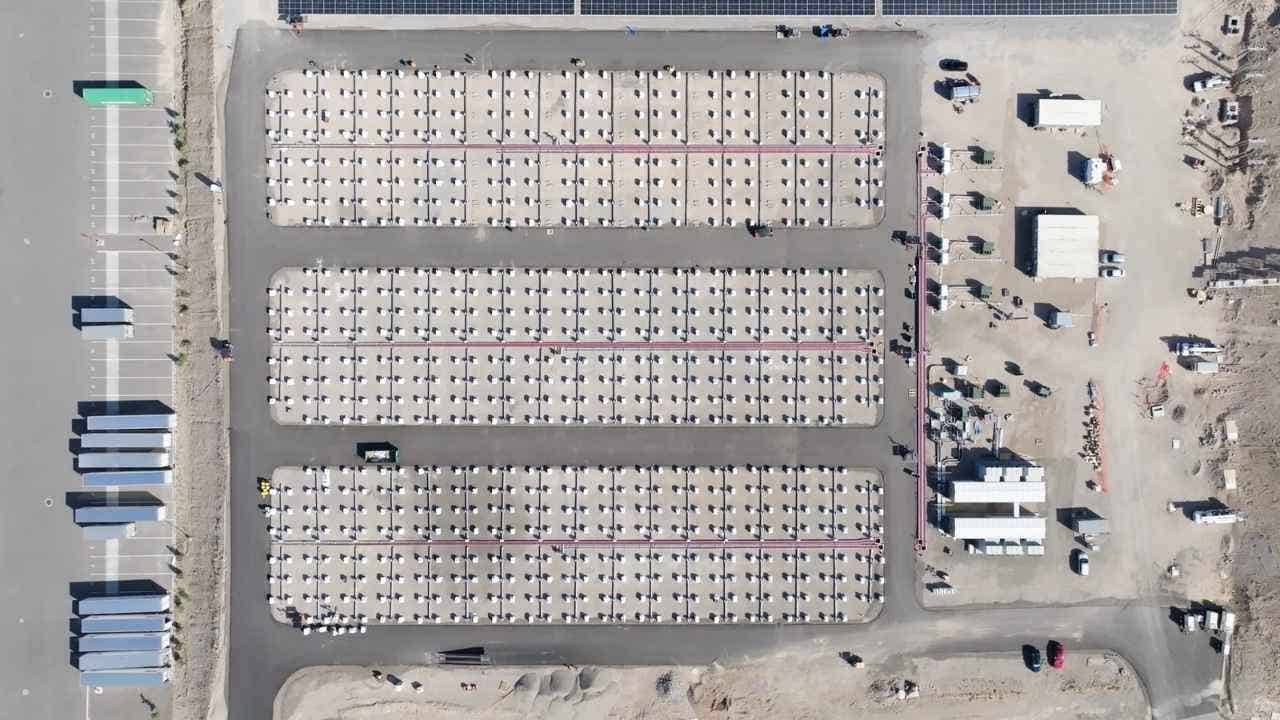How to free up PC storage space and improve performance with these proven methods

Using a PC is all fun and games until you run out of storage. We’ve all been there, and the problem becomes more frequent if you’ve been using your PC for years. Over time, the hard disk starts filling up with everything, including PDFs, video files, random screenshots, and duplicate photos transferred from an SD card or your phone.
Once your PC’s storage fills up, it slows down because the resources required to process tasks become limited. I will discuss some proven methods to reclaim valuable space and improve your computer’s performance.
Empty recycle bin
When you delete something on your PC, it remains in the Recycle Bin and still takes up space on your hard disk. The Recycle Bin usually holds deleted files for 30 days, but if you need to free up space right away, emptying it is a good first step. Note that “Recycle Bin” is the term used on Windows. To free up disk space from the Recycle Bin:
Search for Recycle Bin on your desktop and right-click it.
Select Empty Recycle Bin.
Confirm the deletion.
Delete unnecessary apps
After clearing the Recycle Bin, the next step is to delete unnecessary apps. Unused applications take up valuable storage space and can slow down your system. Removing them will free up space and improve performance on your Windows PC.
Go to Settings
Click Apps
Select Installed apps
Sort apps by size to find large ones
Click an app and select Uninstall.
Delete the files you don’t need
Take some time to go through your files and delete anything you no longer need. Old documents, large video files, duplicate photos, and outdated downloads can take up a surprising amount of space. If you are unsure about deleting certain files, move them to an external drive or cloud storage before permanently removing them from your Windows PC.
Open Settings
Click System
Select Storage
Check the boxes for items like temporary files, downloads and recycle bin
Click Remove files
You can also use Disk Cleanup: Type “Disk Cleanup” in the Start menu, select a drive and choose files to delete.
Enable Storage Sense on Windows
If you’re using Windows, Storage Sense is a built-in feature that can automatically free up space by removing temporary files and old items from the Recycle Bin. How to enable storage sense on Windows:
Open Settings and go to System > Storage
Click on Storage Sense and toggle it On
Under the Configure cleanup schedules section, choose how often it should run (every day, week or month).
Transfer files to external storage
Choose the right external drive: Opt for an external hard drive or solid-state drive (SSD) that suits your needs. SSDs offer faster speeds and better durability, while HDDs provide larger capacities at lower costs.
Transfer files: Connect your external drive, copy your files to it and verify that all files are successfully transferred.
Delete original files: After verifying the transfer, delete the original files from your PC to free up space. On Windows, use File Explorer to delete files and empty the Recycle Bin. On Mac, use Finder to move files to Trash and then empty it.
Consider cloud storage
Cloud storage services like Google Drive, Dropbox and Microsoft OneDrive offer convenient, flexible options for storing large files without consuming your laptop’s limited space. These services allow you to securely store your photos, videos and documents in the cloud, freeing up valuable storage on your device.
Most cloud services provide a certain amount of free storage (typically between 2GB and 15GB) before upgrading to a paid plan. For instance, Google Drive offers 15GB of free storage shared across Google services, while Dropbox provides 2GB for free with options to upgrade for more space. OneDrive provides 5GB for free, but Microsoft users can get additional storage through Office 365 subscriptions, granting access to the Microsoft Office suite.
Additionally, cloud storage services come with features like automatic syncing and backup, making it easier to organize and safeguard your files. This can be particularly helpful for large photo and video libraries, which can be set to upload automatically from your phone or computer. With features like file versioning and collaboration tools, cloud platforms offer more than just storage — they enhance productivity and allow seamless file sharing with friends, family or colleagues.
Finally, many cloud storage providers offer encryption and other security measures to protect your files for added peace of mind. However, it would be best always to take extra precautions, such as enabling two-factor authentication and using strong, unique passwords, to ensure your data is safe.
Protect your data: Essential security steps after managing storage
After you’ve freed up space on your PC-whether by deleting old files, moving data to an external drive or leveraging cloud storage, it’s just as important to make sure your valuable information stays secure. The following steps will help you protect your files and personal data from cyber threats and accidental loss.
Use strong passwords: Create unique, complex passwords for all your accounts and devices. Consider using a password manager to generate and store secure passwords.
Enable encryption: Encrypt your external hard drives and cloud storage accounts to add an extra layer of protection to your data.
Implement two-factor authentication (2FA): Enable 2FA on all accounts that offer this feature, especially for cloud storage services.
Install and maintain strong antivirus software: Use a strong antivirus program and keep it updated to protect against malware and other security threats.
Regularly update your operating system and applications: Keep your devices and software up to date to ensure you have the latest security patches.
Be cautious with public Wi-Fi: Avoid accessing sensitive information when connected to public networks, or use a VPN for added security.
Backup your data regularly: Create multiple backups of your important files, including at least one offline copy.
Use secure file transfer methods: When sharing files, use encrypted transfer methods or password-protected links.
By following these steps, you can significantly enhance the security of your data and protect yourself from potential cyber threats.
In conclusion, managing storage on your PC is crucial for maintaining performance and efficiency. By following the tips outlined in this article, you can free up valuable space on your computer, improve its speed and protect your data from cyber threats. Whether it’s emptying the recycle bin, deleting unnecessary apps, transferring files to external storage or utilizing cloud storage, there are various methods to optimize your PC’s storage and enhance its security.